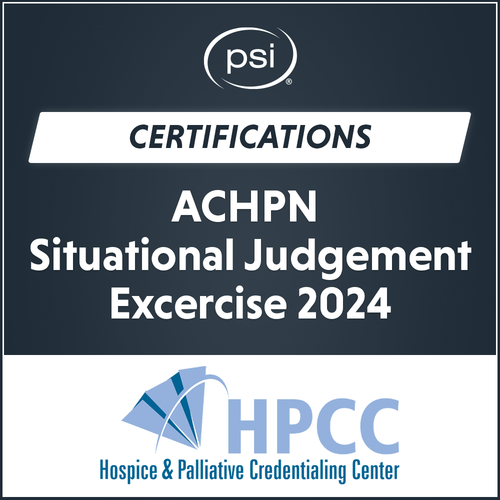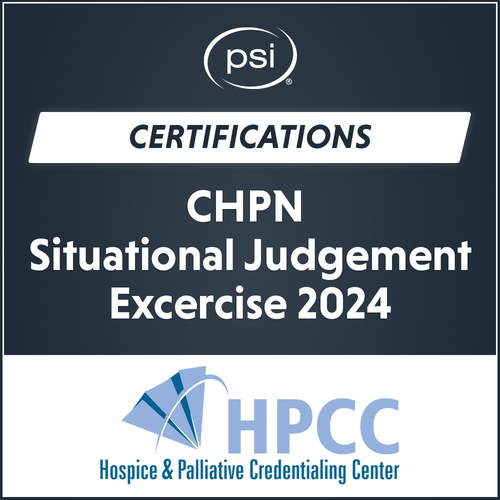Situational Judgment Exercise
In order to purchase HPCC's Situational Judgment Exercises you must be signed in to your PSI Online Store account with an authorized email address. If you are unable to login to a customer account, please contact HPCC for assistance.
Getting Started
Signing in to your PSI Online Store Account
Authorized test takers will have had an account created on their behalf by HPCC administrators using the email address on record with HPCC. If you are authorized to take an HPCC SJE, you may login with your email address and temporary password to sign in to the PSI Online Store. All candidates will be assigned the same temporary login password: Temporary123 Note: You are encouraged to change your password after you sign in the first time.
Upon successful login, you will be directed to your PSI Online Store account page. Click the HPCC link in the QUICK LINKS navigation menu to return to this page.

HPCC SJE buyers SHOULD NOT create a new account. To purchase an HPCC SJE product, you must sign in with the email address on file with HPCC. IMPORTANT: Your SJE access will be sent to the address on file unless it is changed prior to purchase. See How do I update my email? in the FAQs below for details.
Select Your SJE and Purchase
After you've logged in you will be able to access and purchase the Situational Judgment Exercise assigned to your account by selecting the appropriate SJE from this page. Note: you will only be able to access the SJE for which your account is authorized. If you are unable to select the SJE you believe to be correct, please contact HPCC to verify your authorization is correct.
After your transaction is complete, you will receive two emails from PSI:
- Order confirmation: this email is your receipt.
- SJE access code: this email will include instructions for accessing and completing your Situational Judgment Exercise.
FAQs
HPCC Situational Judgement Exercises (SJEs) are available for purchase by authorized members in good standing only and require special permissions to be assigned to your PSI Online Store Customer account in order for you to access them. Those permissions are granted exclusively by HPCC and are aligned with the email address that you have on file and the SJE for which you are qualified.
To access the content, sign in with the email address associated with your HPCC membership and your password. If you have not previously changed your password, the initial password is Temporary123
HPCC Situational Judgement Exercises (SJEs) are available for purchase by authorized members in good standing only and require special permissions to be assigned to your PSI Online Store Customer Account. Those permissions are granted exclusively by HPCC and are aligned with the email address that you on file with HPCC. While anyone can create a new account, any account not set up by HPCC in advance will not be assigned the necessary permissions to access the HPCC SJEs and will, therefore, not be able to access the HPCC SJEs
If you are unable to sign in to the Online Store, DO NOT CREATE A NEW ACCOUNT. Instead, contact HPCC to verify your authorization and request that they update your status in the Online Store prior to purchase.
NOTE: PSI's customer support team are unable to assign access to HPCC SJEs that require authorization. Permission must be granted by HPCC. Contact HPCC support by email at hpcc@gohpcc.org for assistance.
Your SJE access email, as well as your order confirmation, will be delivered to the email address used for your PSI Online Store account. If the address is not current, you will not receive important access information unless you contact customer support.
To avoid delays, verify that the email address on file with HPCC is current. If it is not current, you should update it in your PSI Online Store account prior to placing your order. Note, you will be required to create a new password to complete the update. To update your email, follow these steps:
- Sign in using your current HPCC-generated credential (i.e. the email address on file with HPCC) or your proxy email address (see What if my email address isn't letting me sign in?)
- Click the My Account link at the top of any page
- Click Account Settings
- Update your email address
- Update your password settings as follows:
- "Password" - enter your preferred new password
- "Confirm Password" - re-enter your preferred new password
- "Current Password" - enter your current password to verify. If you haven't changed it before, this should be Temporary123
In addition, it is important that you notify HPCC of the change so that your contact information is up-to-date. You may contact HPCC support by email at hpcc@gohpcc.org to update your information.
If you successfully placed your order but never received your access email, there are a few steps you can take.
- Check your spam folder. While it's not common for PSI emails to end up in Spam, it does happen occassionally. Check your spam or junk folder first to ensure that your email provider didn't filter it out of your inbox.
- Verify the email address used to place your order. Many customers use more than one email address for personal and professional correspondence. Verify that you're checking the email address associated with your account and used to place your order. If you've verified that you're accessing the correct address and still have not recieved your SJE access email, proceed to #3.
- Contact customer support. If you completed your SJE purchase with an email address that you can no longer access, you will need to contact customer support to retrieve and forward your SJE access email and have it sent to your current address. You may contact HPCC support by email at hpcc@gohpcc.org or PSI support at portalsupport@psionline.com with the following details in the body of your message:
- Your full name
- The email address that was used to purchase the SJE
- The email address you want the SJE access sent to, if different from the FROM address in your message
- The date you purchased the SJE
- SJE version (CHPN or ACHPN)
Please allow up one (1) business day for a response. Note, this email address is not monitored on weekends or holidays.
Your order confirmation is emailed to the email address you are logged in with at the time of purchase. If you need to print a new copy of your receipt, you may do so by way of the following steps:
- Sign in to your account.
- Under the "Orders" tab, click on the order number associated with your SJE purchase.
- Click the "Print Invoice" button under "Order Details" to print your order receipt/invoice.
If you are unable to locate or access your order or order details, you may request an invoice by contacting HPCC support by email at hpcc@gohpcc.org or PSI support at portalsupport@psionline.com with the following details in the body of your message:
- Subject: Invoice Request
- Your full name
- The email address used to purchase your SJE
- SJE version (CHPN or ACHPN)
- The date of your SJE purchase